I enjoy seeing what apps people use and how they’re arranged. In the past, I’ve shared my home screen on sites like homescreen.me, but recently I learned about the iOSsetups subreddit which is more active than the websites I previously used.
Here’s my current home screen (select to view a larger version):
These are the apps I use the most or I want easy access to. As for my wallpaper, I’ve been enjoying the built-in multi-colored dynamic wallpaper. Below are a few notes on some of the apps I have on my home screen.

Tweetbot
For me, this is the gold standard of what a Twitter app should be. With thoughtful design and interactions, timeline sync, and more, Tweetbot is an all-around terrific Twitter app.

Workflow
This is an indispensable app for connecting and combining apps and actions to automate tasks to save time and effort. This helps make things a little more efficient.
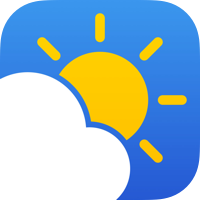
Partly Sunny
I’m the developer and designer behind this app that shows your weather in quick glances and detailed looks. If you just want a quick glance at what’s happening, Partly Sunny can show that. If you want a more detailed look at what’s happening in the next hour, day, or week, Partly Sunny can show that too. Whichever you prefer, everything is meant to feel at home on iOS. Some of the key features include: customizable hourly graphs; customizable conditions in current, hourly, and daily forecasts; interactive radar; a widget; and a dark mode.
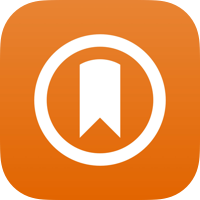
Momento
A journaling app that collects manual thoughts and media and also automatically imports tweets, Instagram and Facebook posts, and other social-media feeds. I’ve been using Momento for several years now, and looking back at memories and what I was doing, thinking, and even tweeting years ago is something special.
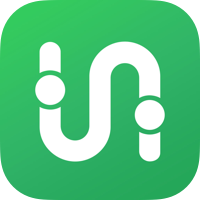
Transit
I’ve tried several apps for navigating cities’ public-transportation systems, and Transit has stuck. Thanks to its ability to show nearby stops with realtime train and bus times and its active-trip mode that lets me know when to get off, whether or not I’ll make a connection, and what my ETA is, Transit helps me get to where I need to go on public transportation. Also, they often have fun release notes—a welcomed thing in the age of “bug fixes and performance improvements”.

Apollo
I enjoyed using Alien Blue back in the day, but after it became the official Reddit app, it lost its charm and what made it a great app. Not being able to find a great replacement, I only occasionally browsed Reddit. But then Apollo came along. With its many customization options, the gestures, and the jump bar, it’s such a joy to use that I found myself browsing Reddit much more.
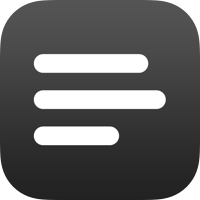
lire
I recently started using this RSS reader, and one of the most notable things for me is it feels at home in iOS 11 with its design choices. Add to that it can fetch the full text of articles that get truncated in feeds, and this feels like an app with staying power.

Clash Royale
I’m rather addicted to this game right now (send help?). Does anyone play? I’m looking for a more active clan.
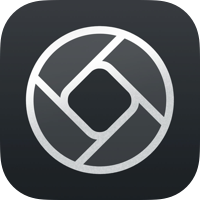
Halide
A polished, powerful manual camera app. One of my favorite features is when in manual-focus mode, you can turn on highlighting of what’s in focus in the frame—immensely helpful when trying to compose a shot where I need a particular thing in focus.
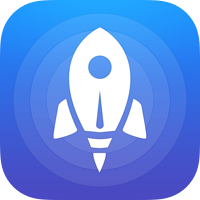
Launch Center Pro
A sort-of speed dial for apps and actions that uses apps’ URL schemes to launch or deep-dive into the apps more quickly and efficiently.
And in my Dock:

Cesium
Since iOS 9, the stock Music app has not been for me. Thankfully, Cesium exists with its customizable tabbed navigation, powerful list sorting and grouping, track details, queue editing, dark theme, and more. (I’m using an alternate icon to match the iOS 7 Music app color.)

Drafts
This app is great for when I need to jot down a quick note. From there, I can decide what to do with it later or immediately perform an action or set of actions on the text and send it somewhere else like a message, a tweet, or elsewhere with a URL scheme.
One other note about my Dock: since iOS 7 introduced Control Center with its shortcut to Camera, I had the app buried in a folder on another screen. When my phone was unlocked, I used this shortcut to launch Camera. But with Control Center’s less-than-convenient placement on iPhone X, I brought back Camera to my home screen—changing my Dock arrangement for the first time in years—to have easy, quick access to Camera. Here’s hoping iOS 11.x finds a better way to access Control Center on iPhone X.
So that’s my home screen setup. January 2018 edition. As I like to tinker, no doubt this will get tweaked soon.

